Calendar Connector Enhacement for Google enables a two-way, efficient synchronization between Liferay and Google Calendar. This lets users to see their Google calendars and manage events on Liferay, just by logging in and using Liferay's Calendar portlet on a portal page. Liferay and Google calendars are "paired" during configuration thanks to an intuitive and easy-to-use interface, and so all changes occurred in these calendars are automatically propagated on both sides through a periodic background process. All these changes are tracked and propagated:
- creation of new events
- update in the details of an event
- deletion of events (with or without Recycle Bin enabled)
Synchronization from Google to Liferay is always active, but it's possible to decide whether to enable or disable changes propagation from Liferay to Google for each different calendar. By enabling it, you will have a full two-way synchronization between the two calendars, otherwise the Liferay side will be just a "read-only" copy of the Google calendar, which could be useful to show events data coming from Google in a portal page. In either case, users will seamlessly be able to see and manage events both in "paired" and "Liferay-only" calendars by using the same Calendar portlet interface.
Installing through Liferay Portal App Manager
Review app documentation for any specific installation instructions
Login to your Liferay Portal instance with administrative permissions
Navigate to Control Panel, then Purchased Apps
Click install
Installing App manually
- Login to Liferay.com
- Navigate to Account Home, then Apps
- Click the Project for which the app was purchased for
- Click the app
- Find the file for your desired Liferay Portal version, then click the App button
- Review the app documentation for any specific installation instructions
- Drop file into the deploy folder
 Web Content Display
Web Content Display  Web Content Display
Web Content Display 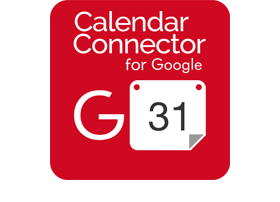
 Web Content Display
Web Content Display  Web Content Display
Web Content Display 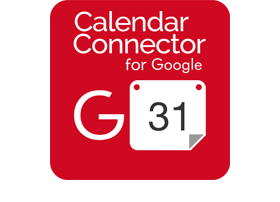
 Web Content Display
Web Content Display  Web Content Display
Web Content Display