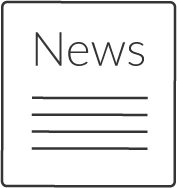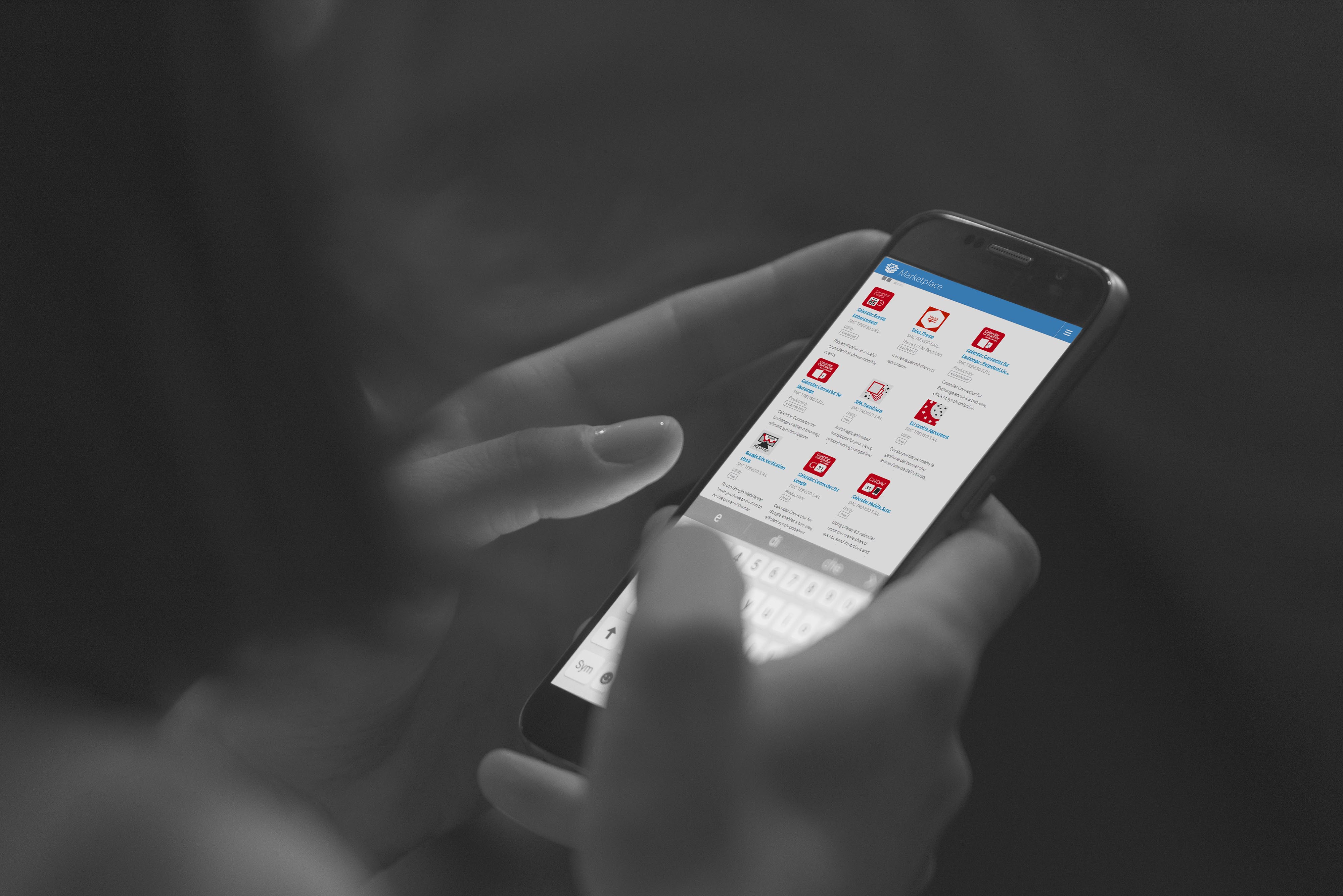Su questo sito sono attivi cookie di natura tecnica necessari per il suo funzionamento. Sono inoltre in funzione cookie analitici che consentono ad SMC di verificare i flussi di navigazione in forma anonimizzata e di migliorare le prestazioni del sito. Gli ulteriori cookie permettono di raccogliere altre informazioni finalizzate a rendere più efficaci le comunicazioni e le campagne di marketing. La chiusura di questo banner tramite il tasto "Rifiuta tutto" comporta la continuazione della navigazione in assenza di sistemi di tracciamento diversi dai cookie tecnici e da quelli analitici. Selezionando la voce "Personalizza cookies" l'utente può stabilire, in base alle proprie preferenze, l'attivazione delle diverse tipologie di cookie. Selezionando "Accetta tutti i cookie" l'utente consente l'attivazione di tutte le tipologie di cookie. Maggiori informazioni sono disponibili nella Cookie Policy
Personalizza CookiesBlockchain Connector
Blockchain connector enable your Liferay portal integrate with Ethereum Blockchain.
 Visualizzazione Contenuto Web Visualizzazione Contenuto Web
Visualizzazione Contenuto Web Visualizzazione Contenuto Web
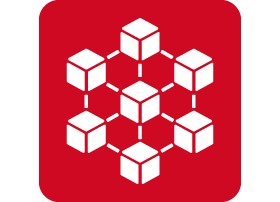
Blockchain connector enable your Liferay portal integrate with Ethereum Blockchain. This integrated solution will garantee to store the files and check its inalterability.
 Visualizzazione Contenuto Web Visualizzazione Contenuto Web
Visualizzazione Contenuto Web Visualizzazione Contenuto Web
 Visualizzazione Contenuto Web Visualizzazione Contenuto Web
Visualizzazione Contenuto Web Visualizzazione Contenuto Web
Installation
Configuration
INSTALL IN LIFERAY
Installing through Liferay Portal App ManagerReview app documentation for any specific installation instructions.
- Login to your Portal instance with adiminstrative permissions
- Navigate to Control Panel, then Purchased Apps
- Click installing app manually
- Login to Liferay.com
- Navigate to Account home, then Apps
- Click the project for wich the app was purchased for
- Click the app
- Find the file for your desired Liferay portal version, then click the App button
- Review the app documentation for any specific installation instructions
- Drop file into the deploy folder
START IN LIFERAY
When the jar will be installed, first time you must create your Accounts in Liferay. These Accounts will be added into Blockchain. As Admin, you assign roles to accounts. You must create a Default Destination Account that you use for destination in the File's transactions.
This account's name is storage storage
ROLES
There are two Site Roles:
-
Blockchain Manager
Blockchain Manager can watch everything about everyone. Blockchain Manager can delete all accounts, transactions, logs and file of every Account.
-
Blockchain User
Blockchain User can watch her account, transactions, logs and file. It can delete her account,transactions,logs and file.
To assign the Role to account:
- Select Account
- In Memberships, you assign the site
- In Roles you assigne the site role (Manager/User)
CONFIGURATION
In Blockchain configuration there are four sections, three of that regards the Blockchain Client Library, the last one regards Blockchain Manager:
- Blockchain Client Library expose some useful features to interact with an Ethereum blockchain client, it's implamentation depends on web3j.
1. Client Configuration:
There you can configure your connection.
1.1 Node Url: (default=http://localhost:8545) required to establish a connection to an ethereum network (eg. http://localhost:8545, https://ropsten.infura.io/v3/<project-id>, ecc.).
1.2 Wallet keystore path: where you want to store wallets files. Required if you want to manage the wallets in your instances (used with RAW TRANSACTION OFFLINE SIGNING mechanism).
2. Transaction Fee Configuration:
You can configure a strategy for your transactions fee.
2.1 Gas Price: (optional, default: NORMAL) how much you want pay for each gas units. Miners are incentivized to include transactions with highest fee
SAFE LOW (< 30 mins to confirm)*
NORMAL (< 5 mins to confirm)*
FAST (< 1 min to confirm)*
FASTEST (Confirms in 1-2 blocks)*
(*) estimated values
2.2 Gas Limit: (optional) max amount of gas units you want to spend during a transaction. If you set a too low gas limit your transaction wouldn't be sent.
n.b: To do a transaction, gas limit has to be at least 21000.
3. Transaction Mechanism Configuration
You can configure a strategy on how to manage your transactions.
3.1 Transaction Mechanism (default=RAW TRANSACTION OFFLINE SIGNING):
TRANSACTION SIGNIGN VIA BLOCKCHAIN NODE: your transactions are managed through your connected node (you must implement the behaviour on how to manage that in Blockchain Manager).
RAW TRANSACTION OFFLINE SIGNING: signs your transactions on your liferay instance thanks to crypto features of the library, send the signed transactions to your connected node.
DELEGATED SIGNED MESSAGE: receive signed transactions from your users and forward that to your connected node (you must implement the behaviour on how to manage that in Blockchain Manager).
- Blockchain Manager provides to Liferay Users basics features like sending transactions and document s notarization.
4. Blockchain Configuration
4.1 My Network: is the name of your Network, you can leave it empty.
4.2 With Amount: (default=true) if is flagged, when you Store a file into Blockchain, you can do a transaction with amount, also without amount.
4.3 Default Destination: (default=0) you must write the USERID of (Liferay USER) storage.